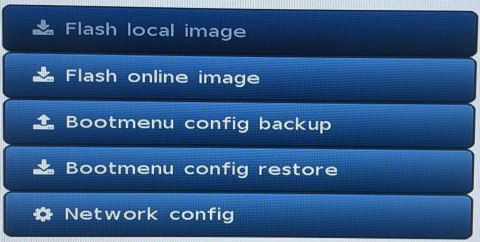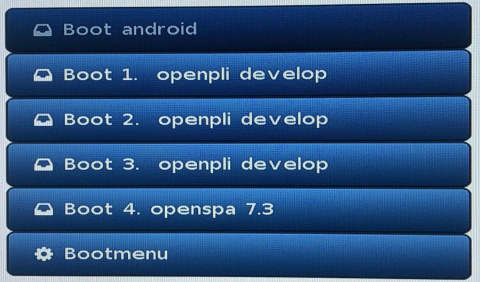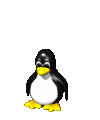Je kan slecht tegen kritiek hé dan ga je gelijk maar katten, maar goed lees hier maar eens hoe je multiboot moet flashen, dat is allang door iemand gedaan daar hebben we jouw incomplete handleiding echt niet voor nodig  En als je een vent bent dan plaats je onderstaande verhaal of https://wiki.openpli...2FMultibootmenu ook op sat4all, dan snappen die gasten die jij op het verkeerde been hebt gezet het misschien ook.
En als je een vent bent dan plaats je onderstaande verhaal of https://wiki.openpli...2FMultibootmenu ook op sat4all, dan snappen die gasten die jij op het verkeerde been hebt gezet het misschien ook. 
Multiboot procedure (HD60, H9combo and Multibox withBootmenu r245 or higher)
- Basically you just have to flash a recovery image (recovery_emmc.zip file) once.
- This will be done in the regular way so unpack the image, unpack it on an USBstick and flash it in an USB2.0 slot (white usb slot is USB2.0 and blue usb slot is USB3.0) like you were used to do as before. This works for all similar models that support this new Multiboot procedure.
- After the recovery image is flashed it will start one-time direct to the Multibootmenu. Which you can install the actually image online or manual by USB.
- Now that you have entered the Recovery/Multibootmenu, if available, you can choose an image that you wish to boot.
- If no images are available or you want to install a new image, select the bootmenu and choose if you want to install/flash an image online or manual by an USB stick.
How to flash an image from the recovery/bootmenu?
- To flash an image online: Select in the Bootmenu "Flash online image" (the box should been connect to the internet).
- Select one of the online image and choose to install the image into one of the 4 image slots. The progress will been showing on your TV screen.
- To flash an image by USB: Download an *emmc.zip and put it on a USB stick/disk. Beware that you should not unpack this zip!
- Connect the USB stick in one of USB slots of the receiver. Select in the Bootmenu "Flash local image" and choose the storage device which contains the image.
- Select an image zip file and choose to install the image into one of the 4 image slots. The progress will been showing on your TV screen.
How to make a backup image from the recovery/bootmenu?
- Navigate in the head-menu to the image which you want to backup.
- Press on your remote controller the menu button and select "Backup image".
- Select the storage area and wait till the backup is ready. (The backup image can been restored with "Flash local image" in the bootmenu)
How to delete an image from the recovery/bootmenu?
- Navigate in the head-menu to the image which you want to delete.
- Press on your remote controller the menu button and select "Delete image"
- Confirm with yes to delete the image
Howto go back to the Recovery/Multibootmenu
Every box has some extra options to enter back to recovery/ multibootmenu.
- Solution1: Press and hold the ’Ok’ button on your remote before or direct after the box is power up from powerswitch, deepsleep, or restart Enigma2, If the box has a display wait until rcvy appears in the display or else hold it untill Multibootmenu or logo appears on your TV screen.
- Solution2: "Not yet available in Enigma2 select in Multiboot Recovery" (Advanced users can copy the STARTUP_RECOVERY to STARTUP in the partition Bootoptions)
- Solution3 only for Mut@nt HD60: Hold down the power button on the frontpanel of the receiver when power up the receiver, untill Multibootmenu or a logo appears on your TV screen.
- Solution3 only for Maxytec Multibox: Hold down the "reset" on the left side of the reciever when you power up the receiver, untill Multibootmenu or a logo appears on your TV screen.
Note 1: It's possible to add multiply images using online flash in your multiboot environment. This does not affect any other image.
Note 2: Advance users: It's possible to add beside the 4 preprogrammed slots extra images by manually install images in the userdata partition and make a STARTUP_* line in the bootoptions partition.’ 
Edited by Sagitarius, 18 October 2019 - 16:43.
![]() , lees ook maar eens wat er bij Hotkey en Power menu staat.
, lees ook maar eens wat er bij Hotkey en Power menu staat. ![]()